Window安装docker
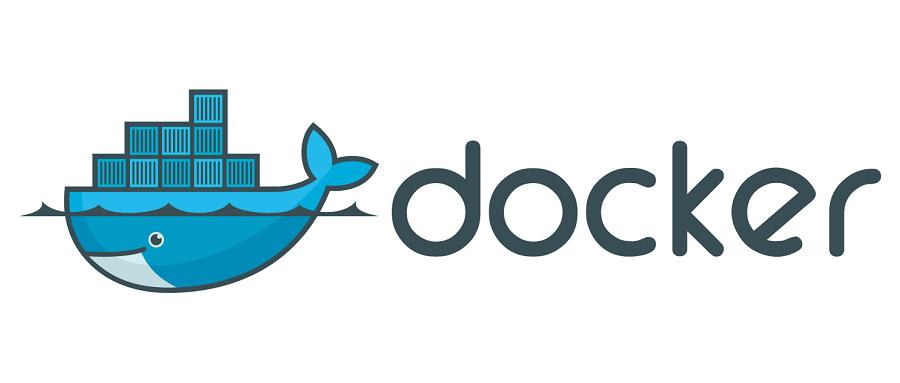
1、安装 Hyper-V
控制面板-卸载程序-启用或关闭Windows功能
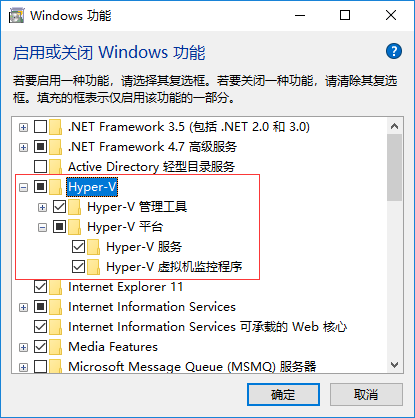
也可以通过命令来启用 Hyper-V ,请右键开始菜单并以管理员身份运行 PowerShell,执行以下命令:
Enable-WindowsOptionalFeature -Online -FeatureName Microsoft-Hyper-V -All
2、下载安装docker Desktop on Windows
https://docs.docker.com/desktop/windows/install/
3、下载 Linux 内核更新包
注意: 在非英文版 Windows 上,你可能必须修改搜索文本,对“System Type”字符串进行翻译。 你可能还需要对引号进行转义来用于 find 命令。 例如,在德语版中使用 systeminfo | find '"Systemtyp"'。
直接安装
4、配置
注册账号,登录后点击配置Docker国内镜像加速下载:左侧菜单 Docker Engine -> 右侧输入框 -> Apply & Restart
 配置代码
配置代码
{
"registry-mirrors": [
"https://registry.docker-cn.com",
"http://hub-mirror.c.163.com",
"https://docker.mirrors.ustc.edu.cn"
],
"insecure-registries": [],
"debug": false,
"experimental": false,
"features": {
"buildkit": true
},
"builder": {
"gc": {
"enabled": true,
"defaultKeepStorage": "20GB"
}
}
}
启动一个docker的帮助文档镜像
cmd -> 回车
docker run -d -p 80:80 docker/getting-started
打开帮助文档镜像
http://localhost/
5、nginx镜像安装
在docker的hub搜索nginx镜像
https://hub.docker.com/
查到软件nginx版本号
cmd命令安下载安装nginx
docker pull nginx:1.21.6
检查是否下载成功
docker images
测试镜像
docker run --name nginx -p 9091:80 -d nginx:1.21.6
查看运行状态
docker ps